Configuring Variables in Confirmation Emails
re:Members AMS allows users to personalize confirmation emails by adding variables in the confirmation email template. Below is a screenshot from a membership product confirmation. Notice the text in the field Confirmation Email Top HTML has variables enclosed in curly brackets, “{{“ and “}}”. That text will be replaced with the current customer’s and product value as the email is sent.
Tip: You can find a variable list in the Product Record by hovering over the "i" icon next to the Confirmation Email Top or Bottom HTML text boxes. 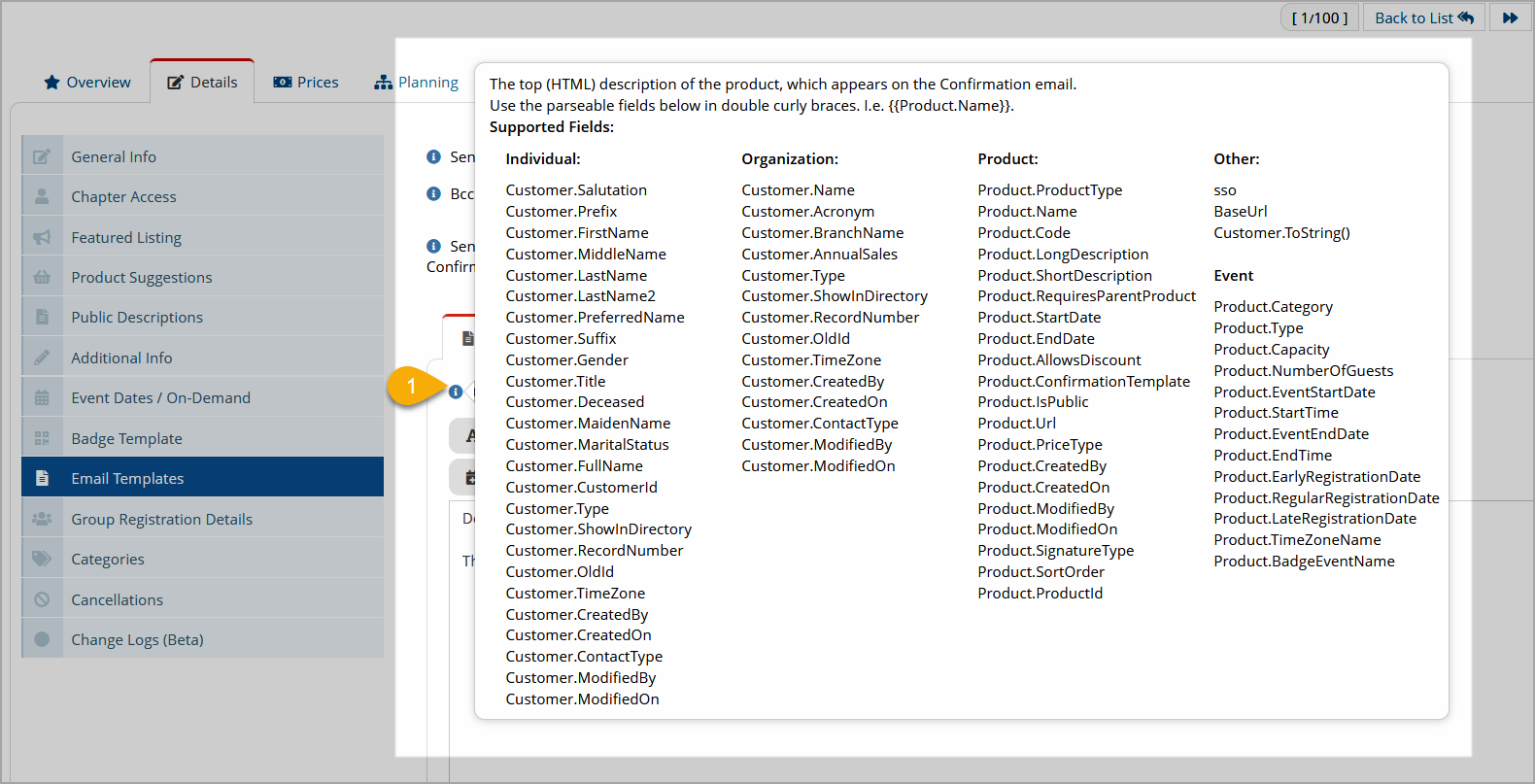
Tips
-
Tags must be prefaced with either the word "Customer." (e.g. Customer.Name) or "Product." (e.g. Product.Name). A period must be inserted after this word, as shown in the example "Customer.Name".
-
All variables are case sensitive.
-
Expect only customer and product information, not order information. For example, you can display the member’s name and her membership type name, but you cannot display the member’s expiration date.
-
Even though the prefix Customer or Product is used in all scenarios, the fields available depend on the customer type.
When the customer is an individual, individual fields are available automatically, for example {{Customer.Firstname}}. When the customer is an organization, organization fields are available, for example {{Customer.Name}}. The same applies with product: each product type automatically resolves only their own field types, not fields related to any other product types.
Variable Listing
There are many variables that can be used in the confirmation email. Some variables have a prefix of “Customer.” others, “Product.”
Organization
The following variables come from the Organization Record and can be used in a confirmation email.
-
{{Customer.Name}}
-
{{Customer.Acronym}}
-
{{Customer.BranchName}}
-
{{Customer.AnnualSales}}
-
{{Customer.Type}}
-
{{Customer.ShowInDirectory}}
-
{{Customer.RecordNumber}}
-
{{Customer.OldId}}
-
{{Customer.TimeZone}}
-
{{Customer.CreatedBy}}
-
{{Customer.CreatedOn}}
-
{{Customer.ContactType}}
-
{{Customer.ModifiedBy}}
-
{{Customer.ModifiedOn}}
Individual
The following variables come from the Individual Record and can be used in a confirmation email.
-
{{Customer.Salutation}}
-
{{Customer.Prefix}}
-
{{Customer.FirstName}}
-
{{Customer.MiddleName}}
-
{{Customer.LastName}}
-
{{Customer.LastName2}}
-
{{Customer.PreferredName}}
-
{{Customer.Suffix}}
-
{{Customer.Gender}}
-
{{Customer.Title}}
-
{{Customer.Deceased}}
-
{{Customer.MaidenName}}
-
{{Customer.MaritalStatus}}
-
{{Customer.FullName}}
-
{{Customer.CustomerId}}
-
{{Customer.Type}}
-
{{Customer.ShowInDirectory}}
-
{{Customer.RecordNumber}}
-
{{Customer.OldId}}
-
{{Customer.TimeZone}}
-
{{Customer.CreatedBy}}
-
{{Customer.CreatedOn}}
-
{{Customer.ContactType}}
-
{{Customer.ModifiedBy}}
-
{{Customer.ModifiedOn}}
Product – All Products
All products allow these variables. Some products additional variables and are specified after this list.
-
{{Product.ProductType}}
-
{{Product.Name}}
-
{{Product.Code}}
-
{{Product.LongDescription}}
-
{{Product.ShortDescription}}
-
{{Product.RequiresParentProduct}}
-
{{Product.StartDate}}
-
{{Product.EndDate}}
-
{{Product.AllowsDiscount}}
-
{{Product.ConfirmationTemplate}}
-
{{Product.IsPublic}}
-
{{Product.Url}}
-
{{Product.PriceType}}
-
{{Product.CreatedBy}}
-
{{Product.CreatedOn}}
-
{{Product.ModifiedBy}}
-
{{Product.ModifiedOn}}
-
{{Product.SignatureType}}
-
{{Product.SortOrder}}
-
{{Product.ProductId}}
Membership Products
Memberships have additional fields that can be displayed in the confirmation email. They are:
-
{{Product.GraceLength}}
-
{{Product.PreEffectiveDateGraceLength}}
Event Products
Event products have additional fields that can be displayed in the confirmation email. They are:
-
{{Product.Category}}
-
{{Product.Type}}
-
{{Product.Capacity}}
-
{{Product.NumberOfGuests}}
-
{{Product.EventStartDate}}
-
{{Product.StartTime}}
-
{{Product.EventEndDate}}
-
{{Product.EndTime}}
-
{{Product.EarlyRegistrationDate}}
-
{{Product.RegularRegistrationDate}}
-
{{Product.LateRegistrationDate}}
-
{{Product.TimeZoneName}}
-
{{Product.BadgeEventName}}
Other Variables
Other variables that can be used in the confirmation email include:
-
{{sso}} – This variable can be combined with text to create a URL that automatically logs the user in while navigating her to the correct page.
For example, this URL takes the user to the Become a Member page while logging her in: https://my.association.org/become-a-member?sso={{sso}} -
{{BaseUrl}} – This variable can be combined with text to create a URL using the current re:Members AMS server. When the confirmation is sent the variable will be replaced with the name of the current server.
This allows configuration of URLs on the the Sandbox server, copying the confirmation text to the Live server, and having it work. For example, this URL will call the Become a Member page of whatever server the confirmation is being sent from, {{BaseUrl}}/become-a-member -
The “ToString()” method. Methods have “()” at the end and can be parsed like fields.
For example, you might be able to use “{{Customer.ToString()}}” which outputs the name of the customer according to its type. This can be useful if the product is sold to both individuals and organizations and the customer type is unknown (orgs have Name whereas individuals have FirstName + LastName). -
The Forgot Password Template allows {{SecurityCode}} and {{ResetPasswordUrl}}.
